Ayttm: Universal Instant Messaging Client |
 |
So you got online for the first time through Ayttm and you're not happy with the sight of all those user IDs, email addresses and ICQ numbers? Well, read on to know how to nicely organize things.
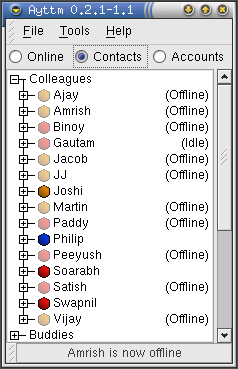
Ayttm has it's own notion of Groups, Contacts and user IDs that are not very different from those of other messaging clients. The Ayttm Contact List follows a tree structure. Highest in the tree come Groups. These are collections of Contacts that you have chosen to arrange based on some criteria. For example, you may like to put all your co-workers together in a group that you call "Colleagues", you may have a separate group for school and college friends and you might like to keep your relatives together.
Within each Group, you have a list of Contacts. Contacts are the names of your friends, the way you want to refer to them. These are independent of their user IDs and the protocols they use. For every contact you have a set of user IDs (or screen names, or usernames or email addresses) for each protocol that the user is on. Ayttm calls these Accounts and the user IDs etc. are Handles for those accounts.
Thus you get a tree-like structure for the Contact List in the form Group > Contact > Account.. Refer to the Contact List in the screen at the right-hand side. You can expand or collapse the Contact List at any level. In the example screen, I have expanded the "Colleagues" Group while "Buddies" Group is collapsed. I can expand any of the listed Contacts to see their handles and operate upon them.
To edit Contacts, switch over to the Contacts tab in the main Ayttm window as shown in the screen on the left. Right-click on a contact and select Edit Contact. A window like the one on the right (below) pops up. You can change the name of the contact in the Contact Name field, set the default protocol (the protocol that Ayttm will try to use if the contact is online with two or more protocols) from the Default Protocol drop-down list. Take care not to select a protocol that the contact doesn't use. You can also change the group of the contact from the Group Name field or type in a new name if you want to create a new group for the contact. Click on Apply to immediately apply the settings or Cancel to discard the changes. Deleting a contact is quite straight-forward. Right-click on the contact and select Delete Contact from the context menu. OK the confirmatory dialog.

When Ayttm first downloads the contacts from various servers, you will have multiple contacts for people using multiple protocols. Also, you might have more groups than you need (e.g. Yahoo!'s default group is "Friends" and MSN uses "Buddies"). For people with multiple accounts, select one of their entries, rename them to what you like to call them and put them in the appropriate, possibly new, group. For the remaining of their entries, right-click on the account and select Edit Account. You will get a dialog that allows you to change the Group where you want to place the account and the Contact in that group under which the account should go.
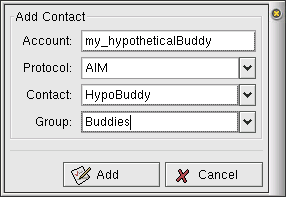
Adding a Contact is quite straight-forward. Go to Tools > Add a contact account.... A window like the one on the left appears. Fill in the handle of the contact in the Account field, specify the local account to use with this handle in Local account drop-down list. Choose the group in which to add the contact or specify a new group in Group field and enter the name you'd like to refer the contact with in the Contact field or select a name from the drop-down list if you are adding a new account for the same contact. Click Add to add the contact. You can add a new account to an existing contact by right-clicking on the contact's name and selecting Add Account to Contact. The dialog will be similar to the one on the right, except for that the Group and Contact will be pre-selected. You can also create a new empty group by going to Tools > Add a Group.
Triggers are actions that you can ask Ayttm to take when some event occurs in relation to a contact. This is a very useful feature, especially when you need to take some specific action for a contact like selectively receiving alerts for some important contacts while you have turned off alerts in general.
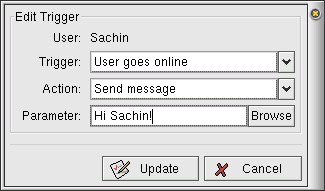
To edit triggers for a contact, right-click on the name and select Edit Trigger from the context menu. The Edit Trigger dialog looks like one on the left. Select an event from the Trigger drop-down list. Then select an action to be performed from the Action drop-down list and provide any parameters that the action may require in the Parameter field. If the parameter should be a file, you can use the Browse button to browse through the file system. The actions that can be performed are:
Ayttm allows you to maintain random notes on your contacts. You can, for example, store the addresses and contact numbers of each contact etc. Right-click on a Contact and select Notes from the context menu. Ayttm will launch xedit for you to edit the notes for that contact in. If you don't have xedit, you need to specify a different editor in the module settings of "Keep notes on contacts" module. For this, take a look at Chapter 4.
When an unknown user (someone you haven't added to your contact list on the servers) tries to message you, he/she is transparently added to your contact list on the servers in a hidden group. Ayttm downloads these unknown contacts and puts them in the "Unknown" group. You might have noticed that Ayttm never expands the "Unknown" group by default. It is recommended that you delete unknown contacts time to time.