Ayttm: Universal Instant Messaging Client |
 |
OK, so you reached so far as downloading and installing Ayttm and you have figured out how to run it. Now you need to get online and announce your cool new IM client to your friends right? Here's how you go about doing it.
When you launch Ayttm for the first time, it asks you to
add your acounts. The Add Accounts window looks as shown on the
left.
 Ayttm does not support registration of new accounts so far. You
can only use your existing accounts to sign up through Ayttm.
Ayttm does not support registration of new accounts so far. You
can only use your existing accounts to sign up through Ayttm.
To add a new account in Ayttm, enter your login name in the Screen Name field ('Screen Name' perhaps has been derived from AOL). Refer to the right-side Preview Pane to see how I have entered my 'Screen Names' for various protocols. You need to give the complete email address (@msn.com or @hotmail.com) for MSN. For ICQ, you should give your ICQ number only. Next, type in your password in the Password field and select the appropriate protocol from the Service Type drop-down list. If you check the Connect at startup option, Ayttm will automatically try connecting to this account when it is started. Click on Add when you're through.
Your newly added account will then be shown in the right-side preview pane. You can later alter the account settings by selecting the account from the preview pane and clicking Modify when done. Note that making any changes to the accounts here does not change their settings on the respective servers. So, for example, if you want to change your password for a service, you will have to go to their website and do it. Then come back to Ayttm and make the appropriate changes here. Delete button removes the selected account from the list but not on the server. It's just that Ayttm will no longer know about the existence of that account.
When you are through with making changes to your accounts, remember to click OK. Clicking Cancel will discard all changes that you made without applying them to the accounts.
Ayttm's core supports multiple accounts for a single protocol. As of now it is a work in progress, and currently supported only in MSN, Yahoo!, AIM-toc and IRC.
Registering new accounts on servers is only possible with Jabber and IRC ; just add the account you'd like to have. Other protocols must be registered using the service's websites.
By default, Ayttm assumes that you have a direct connection to
the Internet. In case you have to use a proxy, Go to Tools
> Preferences > Advanced > Proxy. You will see a
screen similar to the one on right.
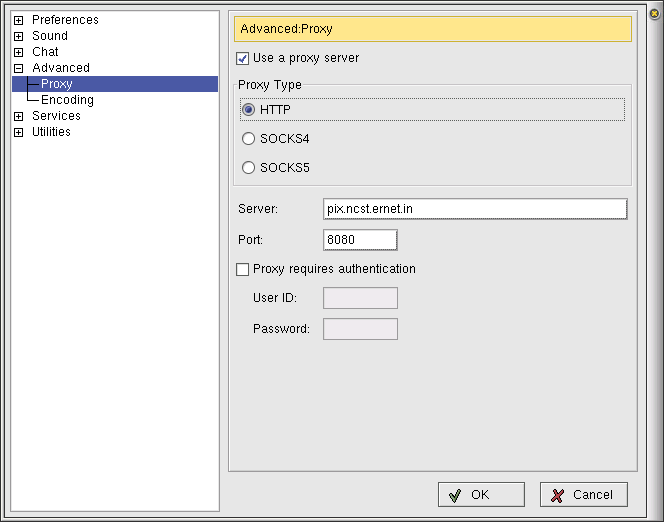 Check the Use a proxy server option to enable proxy support.
Check the Use a proxy server option to enable proxy support.
Select the Proxy Type option that applies to your network. In the Server: field enter the fully qualified name or the IP address of your proxy server. Similarly, set the Port: field. If your proxy server requires authentication, check the Proxy requires authentication box and enter your proxy authentication username and password in User ID: and Password: fields respectively.
Note: Proxy support has to be implemented in the modules. Every service built by default and distributed with Ayttm does support it, but third-party modules may not.
Finally, OK your way out to apply the settings or Cancel to discard the changes.
After entering your accounts and restarting Ayttm, you can sign on to the services in several ways. The simplest way to do so is File > Sign on All or Ctrl+A. This way you get signed on to all the accounts that you had supplied to Ayttm.
To sign in to each account individually, go to File > Set Status > account [Protocol] > status. This sounds confusing? Take a test case, say, I want to sign on to Yahoo! through my username 'tn_hashmi'. I have already put this in my account settings. When I navigate to File > Set Status >, I see an entry tn_hashmi [Yahoo]. Further, this expands to a full list of pre-defined Yahoo! status messages. In Yahoo! an online user has the status 'Available', so I click on Available[1].
To sign off from all the accounts do File > Sign off All (Ctrl+F). You can also sign-off from a specific account by selecting Offline for that account's status.
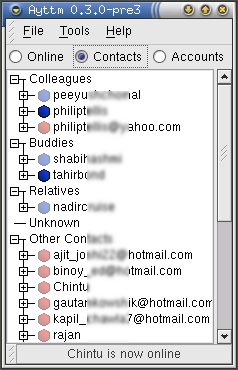
Ayttm automatically downloads the list of contacts from the servers which you have signed on (This works for AIM-toc, ICQ-toc, MSN, Yahoo! and Jabber ; IRC is irrelevant and AIM-oscar is broken). If you click on Contacts in the Main Window as shown on the left, you will see the entire list of people who are on your buddy lists on the various protocols. The contacts would be arranged in groups as they are on the servers. Additionally, Ayttm also downloads friendly names of your MSN contacts.
Ayttm shows a hexagonal icon in front of the contact names and all the contacts have the same icon in front of them. To differentiate between the contacts on different protocols, different colors are used for the same icon. Blue means AIM, Red means MSN, Orange means Yahoo!, Green is ICQ, Purple is IRC and Greenish-yellow, Jabber. This is unlike other clients like Gaim that display different icons altogether (This was the most significant reason why I chose Ayttm. The main window is so free of clutter!).
There is a caveat here. If you have some friends on multiple protocols, their user IDs for each protocol will be downloaded and listed separately. We will take the subject of cleaning up the contact list in Chapter 3.
Ayttm can also import contact lists from a few other
programs. Go to Files > Import > and choose
among Gaim, GnomeICU, Licq or ICQ99
Everybuddy import allows you to import not only contacts, but also
preferences, accounts and away messages.
[1] In Yahoo and MSN, any status that is not Offline is considered Online and will log you on.